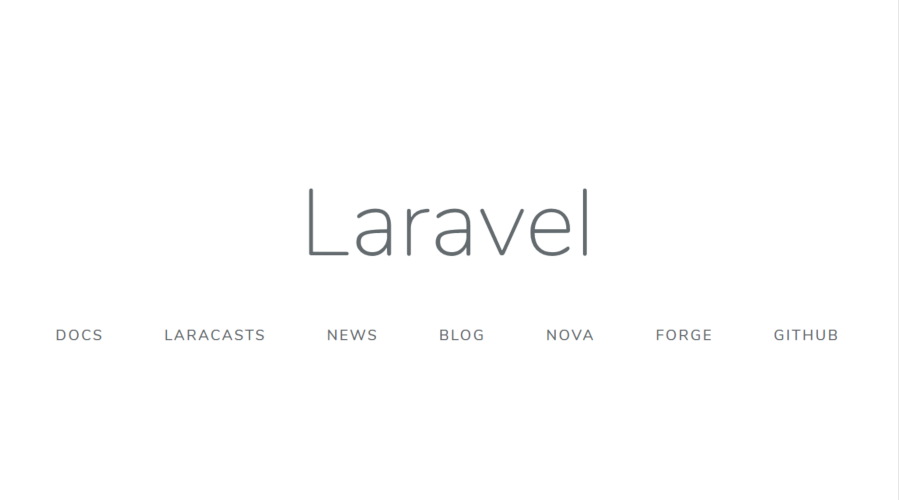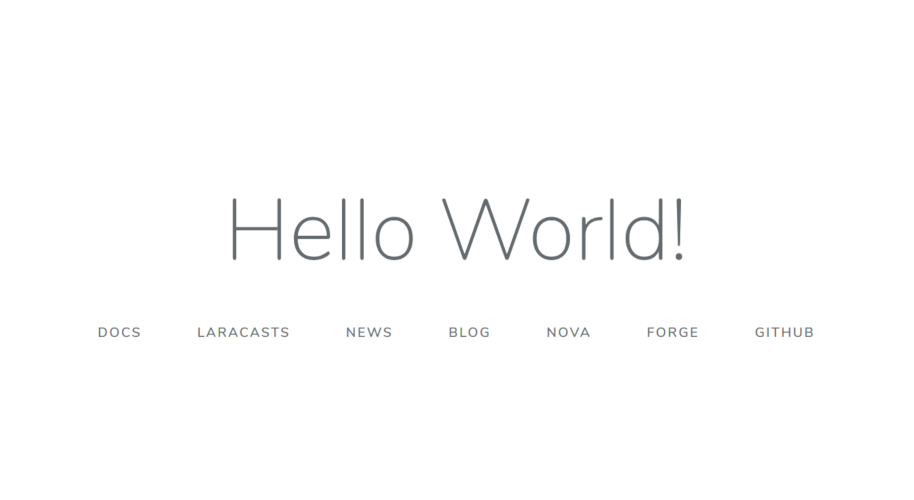さくらVPSでスタートアップスクリプトを使用して簡単に構築したSSL環境にLaravelをインストールする
◎事前準備
- 下記「さくらVPS【SSL】」に記載の手順で、nginxを使用したLAMP環境を構築しました。
-
Laravelが使用するphpの拡張モジュールが入っているかどうかを確認しました。
# php -m | grep -e openssl -e PDO -e mbstring -e tokenizer -e ^xml$ -e ctype -e json -e bcmath ctype json mbstring openssl PDO tokenizer xml
- bcmathという拡張モジュール(php-bcmath)が入っていなかったので、yumでインストールしました。(Windows 版の PHP には、この拡張モジュールのサポートが組み込まれています。)
# yum install --enablerepo=remi-php73 php-bcmath # php -m | grep -e openssl -e PDO -e mbstring -e tokenizer -e ^xml$ -e ctype -e json -e bcmath bcmath ctype json mbstring openssl PDO tokenizer xml
- 念のために’php-fpm’と’nginx’を再起動しました。
# systemctl restart php-fpm # systemctl restart nginx.service
◎Composer のインストール(「さくらVPS【SSL】でCakePHP」で実施済み)
- さくらVPSにsshでユーザーログインし、「composer」をインストールしました。
$ curl -sS https://getcomposer.org/installer | php
- パスが通るように「/usr/local/bin/」以下に「composer.phar」を移動しました。
$ su Password: # mv composer.phar /usr/local/bin/composer
- 動作確認を兼ねて、composerをアップデートしました。
# composer self-update You are already using composer version 1.8.6 (stable channel).
◎Laravel5.8 のインストール
- Laravel5.8 のインストール用に「/var/www/larabel」フォルダを作成しました。
# cd /var/www/ # mkdir laravel
- 「/var/www/laravel」フォルダに移動して laravel5.8 を「/var/www/laravel」以下にインストールしました。
# cd laravel # composer create-project --prefer-dist laravel/laravel ./ : Application key set successfully.
-
ストレージとキャッシュフォルダの権限を書き込み可能(777)に変更しました。
# chmod -R 777 ./storage/ # chmod -R 777 ./bootstrap/cache/
- 上手くインストール出来たかどうかのテストを兼ねて、テスト用サーバーを起動してみました。
# php artisan serve Laravel development server started: <http://127.0.0.1:8000> ^C #
◎Nginxの設定
- 「/etc/nginx/conf.d/」以下にある「default.conf」と「https.conf」の記載を下記のように変更しました。
# cd /etc/nginx/conf.d/ # nano default.conf (または https.conf)
- 「default.conf」と「https.conf」の「location /{…}」「location ~ \.php$ {…}」他(「location = /50x.html{…})にあるrootの記述を「/var/www/laravel/public」に変更しました。
location / { # root /usr/share/nginx/html; # root /var/www/html; root /var/www/laravel/public; index index.html index.htm; } - 「default.conf」と「https.conf」の「location /{…}」に「try_files $uri $uri/ /index.php?$query_string;」という記述を追記しました。(全てのリクエストがindex.phpフロントコントローラへ集まるようにするため)
location / { # root /usr/share/nginx/html; # root /var/www/html; root /var/www/laravel/public; index index.html index.htm; try_files $uri $uri/ /index.php?$query_string; }
- 「default.conf」と「https.conf」の「location /{…}」「location ~ \.php$ {…}」他(「location = /50x.html{…})にあるrootの記述を「/var/www/laravel/public」に変更しました。
- nginxを再起動しました。
# systemctl restart nginx.service
-
「https://(サーバーのURL)/」にアクセスして、下記のスタートページが表示されることを確認しました。

◎タイムゾーンとロケールの設定
- 「config/app.php」に記載されているタイムゾーンとロケールの設定を変更しました。
# cd /var/www/laravel/ # nano config/app.php
- タイムゾーンを「Asia/Tokyo」、ロケールを「ja」に変更。
/* |-------------------------------------------------------------------------- | Application Timezone |-------------------------------------------------------------------------- | | Here you may specify the default timezone for your application, which | will be used by the PHP date and date-time functions. We have gone | ahead and set this to a sensible default for you out of the box. | */ 'timezone' => 'Asia/Tokyo', /* |-------------------------------------------------------------------------- | Application Locale Configuration |-------------------------------------------------------------------------- | | The application locale determines the default locale that will be used | by the translation service provider. You are free to set this value | to any of the locales which will be supported by the application. | */ 'locale' => 'ja',
- タイムゾーンを「Asia/Tokyo」、ロケールを「ja」に変更。
◎データベースの設定
- phpMyAdminでデータベース「laravel」を照合順序「utf8_general_ci」で作成しました。
- エディタ(nano)で「config/database.php」に記載のデータベース設定を変更しました。
# nano config/database.php
- Database Connectionsの内容を作成したデータベースの内容に合わせて変更しました。
- ‘database’ => env(‘DB_DATABASE’, ‘forge’), // 作成したデータベース名(laravel)
- ‘username’ => env(‘DB_USERNAME’, ‘forge’), // ユーザー名(db_username)
- ‘password’ => env(‘DB_PASSWORD’, ”), // パスワード(db_password)
- ‘charset’ => ‘utf8mb4’, // ‘utf8’ に変更
- ‘collation’ => ‘utf8mb4_unicode_ci’, // ‘utf8_general_ci’ に変更
/* |-------------------------------------------------------------------------- | Database Connections |-------------------------------------------------------------------------- | | Here are each of the database connections setup for your application. | Of course, examples of configuring each database platform that is | supported by Laravel is shown below to make development simple. | | | All database work in Laravel is done through the PHP PDO facilities | so make sure you have the driver for your particular database of | choice installed on your machine before you begin development. | */ 'mysql' => [ 'driver' => 'mysql', 'url' => env('DATABASE_URL'), 'host' => env('DB_HOST', '127.0.0.1'), 'port' => env('DB_PORT', '3306'), 'database' => env('DB_DATABASE', 'laravel'), 'username' => env('DB_USERNAME', 'db_username'), 'password' => env('DB_PASSWORD', 'db_password'), 'unix_socket' => env('DB_SOCKET', ''), 'charset' => 'utf8', 'collation' => 'utf8_general_ci', 'prefix' => '', 'prefix_indexes' => true, 'strict' => true, 'engine' => null, 'options' => extension_loaded('pdo_mysql') ? array_filter([ PDO::MYSQL_ATTR_SSL_CA => env('MYSQL_ATTR_SSL_CA'), ]) : [], ],
- Database Connectionsの内容を作成したデータベースの内容に合わせて変更しました。
◎データベースの接続確認
- データベースの接続確認をするために「php artisan migrate」を実行しました。
# php artisan migrate Migration table created successfully. Migrating: 2014_10_12_000000_create_users_table Migrated: 2014_10_12_000000_create_users_table Migrating: 2014_10_12_100000_create_password_resets_table Migrated: 2014_10_12_100000_create_password_resets_table
- phpMyAdminでデータベース「laravel」に「migrations」「password_resets」「users」という3つのテーブルが作成されたことを確認しました。
◎トップページの表示変更
- トップページを表示させている「routes/web.php」の記述を変更しました。
# nano routes/web.php
- return view()の’welcome’を’home’に変更。
/* コメントアウト Route::get('/', function () { return view('welcome'); }); */ Route::get('/', function () { return view('home'); });
- return view()の’welcome’を’home’に変更。
- 「resources/views」フォルダにある「welcome.blade.php」をコピーして「home.blade.php」を作成しました。
# cd resources/views/ # cp welcome.blade.php home.blade.php #
- トップページを表示させている「home.blade.php」の記述を変更しました。
# nano home.blade.php
- 「Laravel」と表示している個所を「Hello World!」に変更。
<!-- コメントアウト <div class="title m-b-md"> Laravel </div> --> <div class="title m-b-md"> Hello World! </div>
- 「Laravel」と表示している個所を「Hello World!」に変更。
-
「https://(サーバーのURL)/」にアクセスして、「Laravel」と表示している個所が「Hello World!」に変更されていることを確認し、Laravelのインストールと初期設定を完了しました。

| <= さくらVPSでphpMyAdmin | |